25.4.1 Printing to additional databases
In the CUPS web interface you can manage the printers and open additional print definitions – for example to print to a second database. For this purpose, it is necessary to set up a printer that matches the database. I.e. if you want to print to the database 'archivhello', you also need a printer with the name 'archivhallo'.
 The print service for the ArchivistaBox is set up in WebConfig under 'Administrate services'. The appropriate first printer for the database 'archivista' is set up automatically. This is available immediately after activating the print service. Only if additional databases are to be activated for virtual printing do you have to set them up via the print server's web interface (CUPS).
The print service for the ArchivistaBox is set up in WebConfig under 'Administrate services'. The appropriate first printer for the database 'archivista' is set up automatically. This is available immediately after activating the print service. Only if additional databases are to be activated for virtual printing do you have to set them up via the print server's web interface (CUPS).
To set up an additional printer for an ArchivistaDMS archive, select 'Administration' and 'Add printer'.
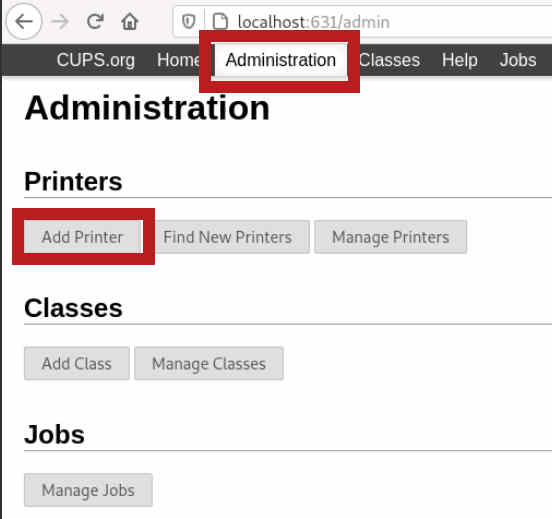
Now select 'CUPS-PDF (Virtual PDF-Printer)'.
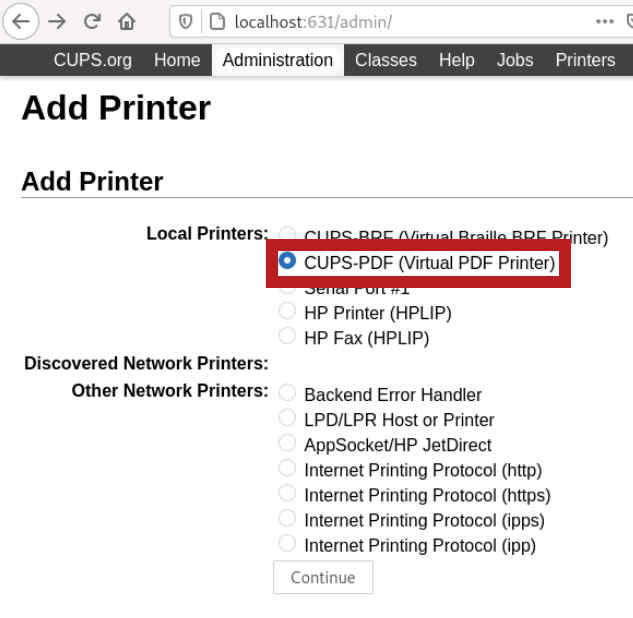
Now add the name of the desired new database and enable sharing on the network.
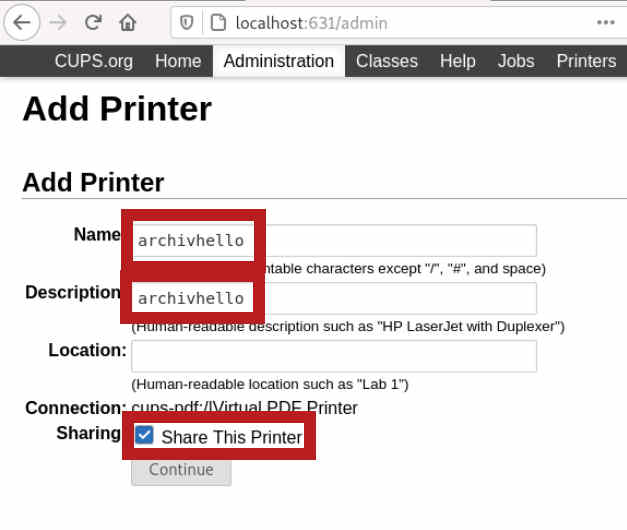
In order for the virtual printer to receive the correct settings, you must click at 'Or provide PPD file'.
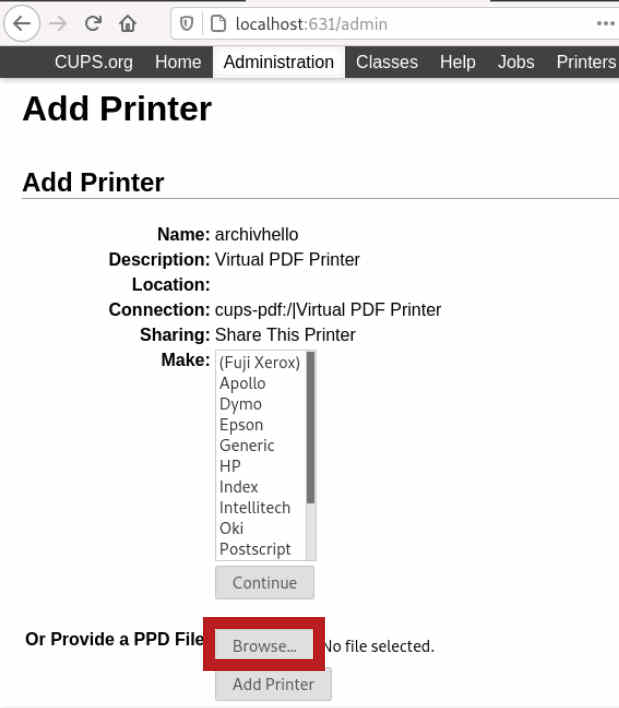
You will now be taken to a file dialog:
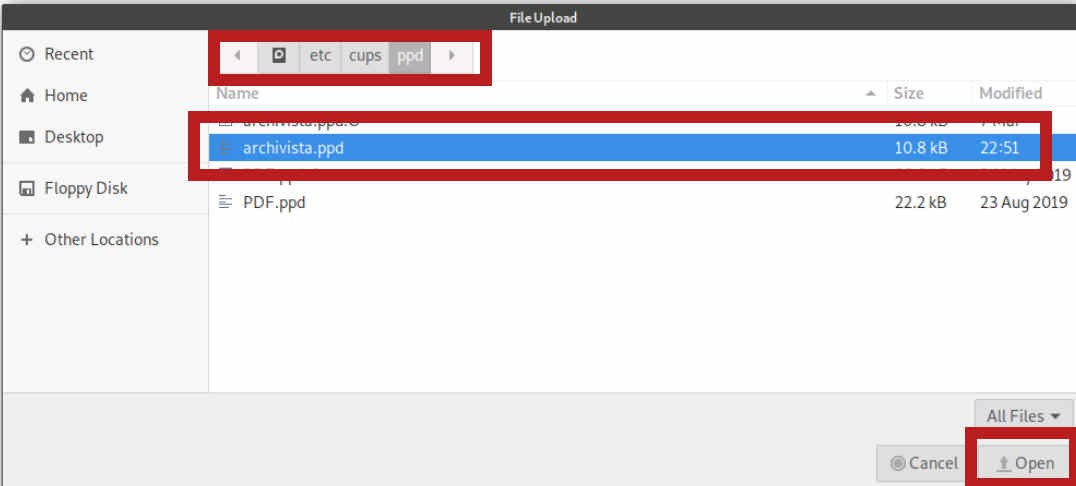
Always use the template that is supplied for the 'archivista' database. You can find this file under:
/etc/cups/ppd
In this folder you will find the file 'archivista.ppd'. Activate it and select 'Open'. Before the printer is installed, you must enter the user 'root' and the corresponding root password:
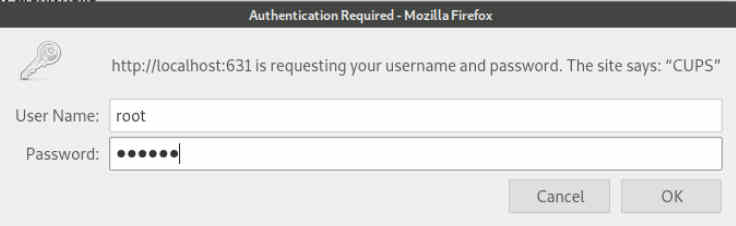
Provided this was done correctly, you will find the printer set up in the CUPS web interface:
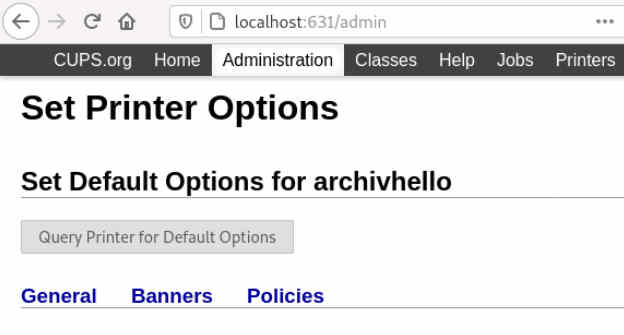
 : Often it happens that you want to print e.g. certain files in color and others in black/white to the archive. You can set up a printer that contains the desired scan definition next to the name of the database separated by a hyphen. Here is an example: With the printer
: Often it happens that you want to print e.g. certain files in color and others in black/white to the archive. You can set up a printer that contains the desired scan definition next to the name of the database separated by a hyphen. Here is an example: With the printer archivhallo-color you can print to the database 'archivhallo' and control the scan definition 'color' there.