25.3 Network tool
To edit settings on the IP characteristics (address of the ArchivistaBox), you should first ask for the current values. To do this, start the Start menu (Windows-Tate or click on icon at the bottom left), call up the ArchivistaBox menu and select 'Status' there. You will get the following form:
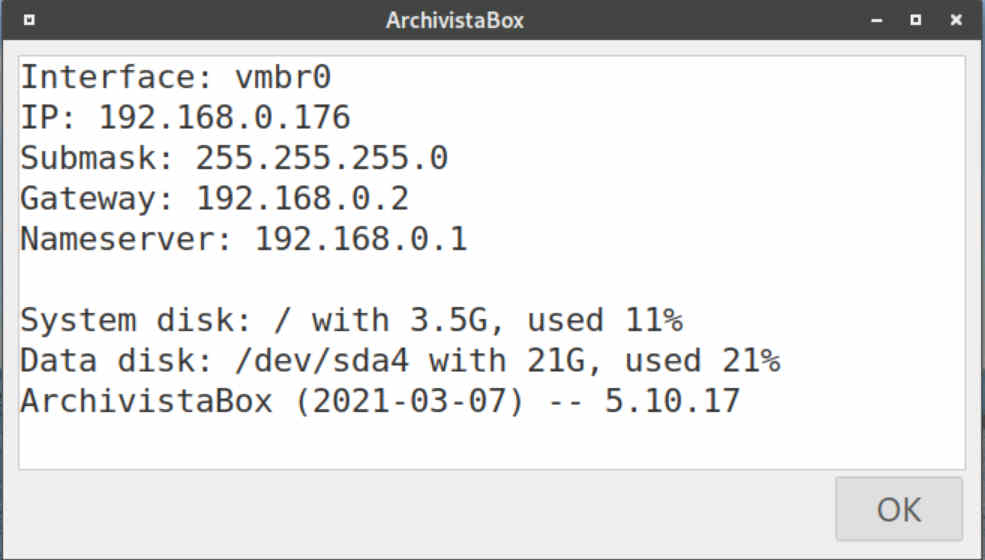
The program for changing the network data can be called from the start menu via 'Network tool':
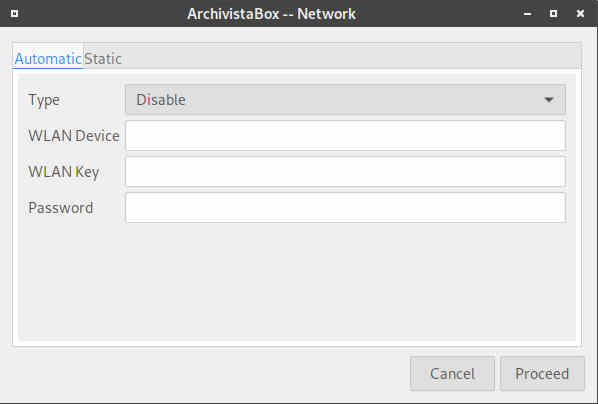
On the start form you will find settings to run the network with a dynamic IP address or to turn it off completely. The following options are available:
disable: All network components will be disabled, thus no external access is possible.
WLAN: Enter the name of the WLAN router and the key to allow permanent access via a wireless network.
USB: Connect a smarphone (Android) and select 'USB tethering' on the smartphone. This will allow you to access the web via the smartphone.
Cable: This option can be used to obtain an address via a DHCP server.
 With all options the root password of the ArchivistaBox must also be entered. This is the only way to make changes.
With all options the root password of the ArchivistaBox must also be entered. This is the only way to make changes.
ArchivistaBox systems are normally operated via a fixed IP address. You can assign a new IP address using the 'Static' tab:
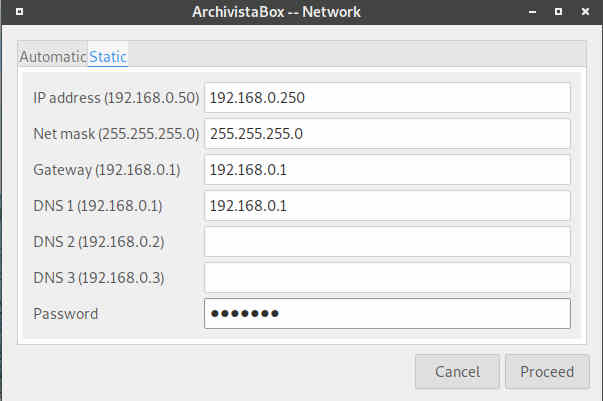
Enter all IP credentials here and enter the root password at the very bottom. With 'Execute' the data will be activated.
In addition to the 'Network tool' utility, a temporary WLAN connection can be established with 'Wicd'. To do this you will find the corresponding icon directly on the ArchivistaBox desktop.
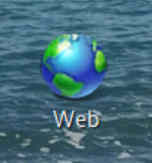
 A WLAN connection can only be established if no fixed IP address is preset. To minimize external access, WLAN is not even started for a static environment for security reasons. To be able to work with WLAN addresses, a dynamic IP address must first be activated via 'Cable'. After that, a reboot is necessary and only then can you work with WLAN.
A WLAN connection can only be established if no fixed IP address is preset. To minimize external access, WLAN is not even started for a static environment for security reasons. To be able to work with WLAN addresses, a dynamic IP address must first be activated via 'Cable'. After that, a reboot is necessary and only then can you work with WLAN.