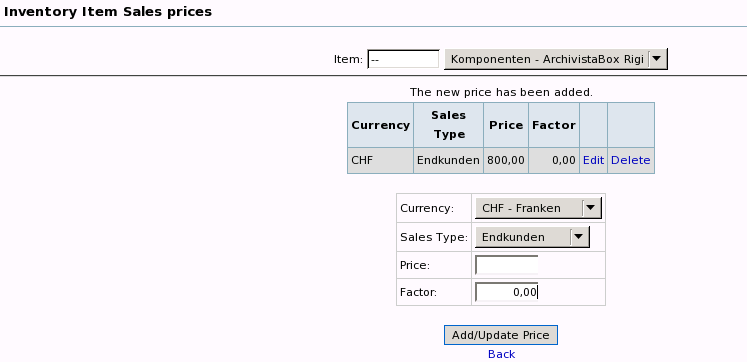28.3.3 Managing items
Let us change to 'Items and Inventory'. Here an entry 'Item Tax Types' must be created next:
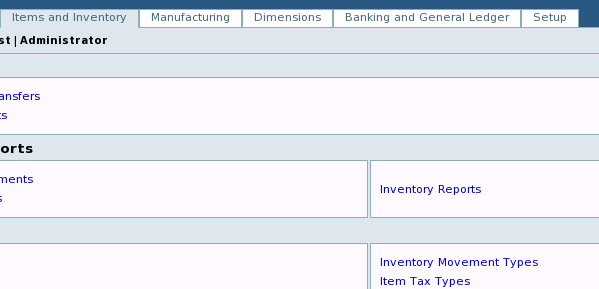
Proceed according to the illustration below:
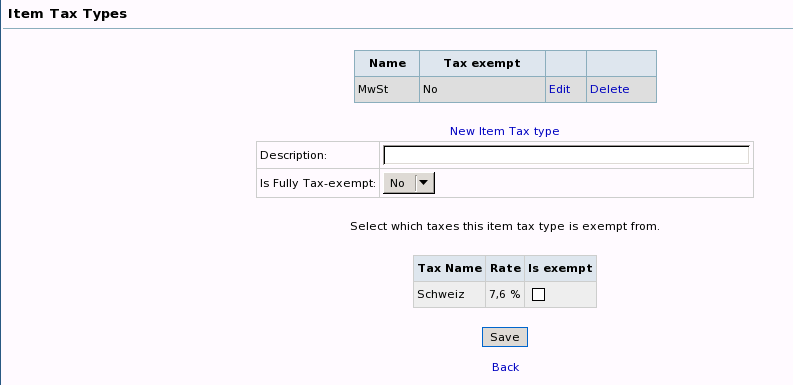
Afterwards, we can set up the first article under 'Items':
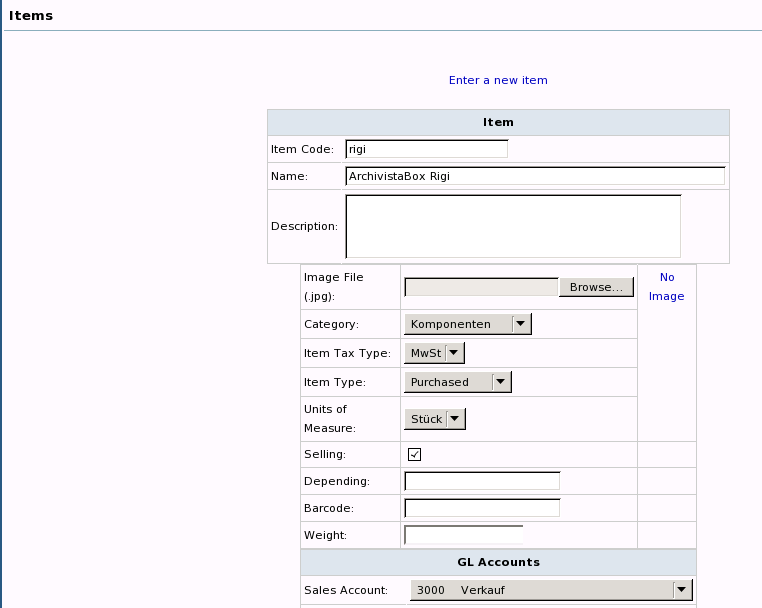
At the end, click on 'Insert new Item'. Now we have created the first article. What is still missing is that we have to assign a price to it.