27.8.4.3 Migration of a machine
The advantage of cluster networks is that the corresponding instances may be directed (migrated) from computer X to computer Y in a restricted manner (even during operation). To do this, go to 'Virtual machine' and then 'Migration'. You will now see the form to migrate an instance.
In 'Output node', select those ArchivistaVM servers from which you want to select a machine for the migration. Now you can select the desired instance with VMD. With 'Online migration' you can determine that the instance should be migrated while in operation. With 'destination node' you can determine to which computer the instance should be migrated.
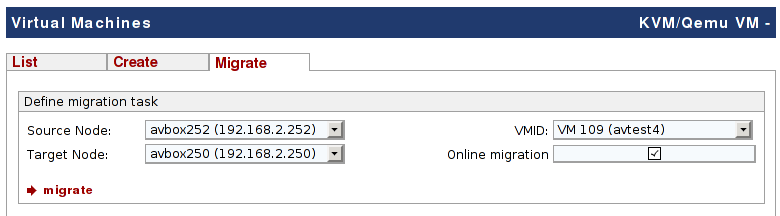
Now click on 'migrate' to transfer the instance to the new computer. The screen below shows the status messages during a migration.
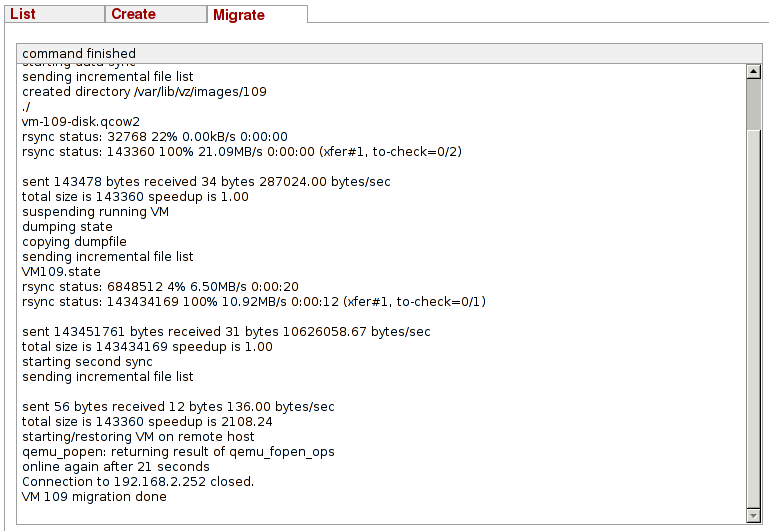
After the migration, you will find the virtual machine on the selected destination node.