25.2.2 Turn off ArchivistaBox via desktop
The ArchivistaBox can first be restarted or switched off via WebConfig. Alternatively, this can also be done directly via the desktop.

Click on the shutdown button at the bottom right of the desktop bar. You will get the following form:
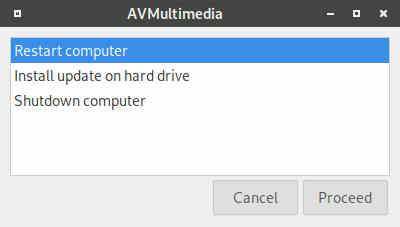
 The difference between 'Restart computer' and 'Shutdown computer' is that the second command turns off the ArchivistaBox, while the first command 'only' restarts the computer. The menu item 'Play update on hard disk' is not required with the ArchivistaBox.
The difference between 'Restart computer' and 'Shutdown computer' is that the second command turns off the ArchivistaBox, while the first command 'only' restarts the computer. The menu item 'Play update on hard disk' is not required with the ArchivistaBox.
When you restart or shut down the computer, you will receive another control prompt:
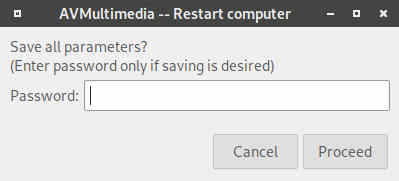
If you click on 'Run', any settings (e.g. keyboard) changed during operation will not be saved permanently. If you enter the root password, the currently active settings will be permanently saved. The action 'Restart' or 'Shutdown' will be performed immediately afterwards.
 You can either not enter a password and click 'Execute' for the action to be performed, or you must enter the correct password for the settings to be saved. If the password is incorrect, no action will be taken.
You can either not enter a password and click 'Execute' for the action to be performed, or you must enter the correct password for the settings to be saved. If the password is incorrect, no action will be taken.