8.4 Creating and Scanning Documents

To capture new documents with a scanner, click the button above.
Then select the desired scan definition and click on 'Ok'. After a control query, scanning is started (of course only if a scanner is connected to the ArchivistaBox).
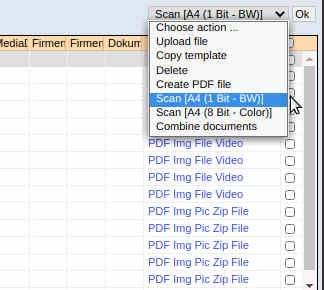
Once the scanner has scanned all the pages, you can update the selection. To do this, use the 'F6' key or the button/button below.

 : Note that it takes some time for all pages to be visible in WebDMS, as there is a small delay in processing the pages. The same applies to the text recognition (OCR). New documents are therefore only searchable with a small delay.
: Note that it takes some time for all pages to be visible in WebDMS, as there is a small delay in processing the pages. The same applies to the text recognition (OCR). New documents are therefore only searchable with a small delay.
To add new pages to an already existing file, proceed as follows:
- Click on the 'Edit' tab or the Scan button/button.
- Select the desired 'Scan Definition' from the 'Select Action' menu.
- Select the file you want to scan to.
- Start the 'Scan' by clicking 'Ok' (top right).